Use Case Model Repository
Use Case Model Repository

Visual Use Case offers a powerful robust, intelligent use case diagram tool that does more than draw pretty diagrams. It connects every shape on your canvas directly to rich, editable artifacts in your project repository bringing visual modeling and requirements management into one seamless experience.
🧰 Key Features of the Use Case Diagram Tool
🔹 Drag-and-Drop Diagramming
Quickly drag and drop Actor and Use Case shapes from the toolbar onto the canvas.
Connect them using link lines to indicate interactions.
Visual Use Case automatically creates and syncs corresponding artifacts in the repository behind the scenes.
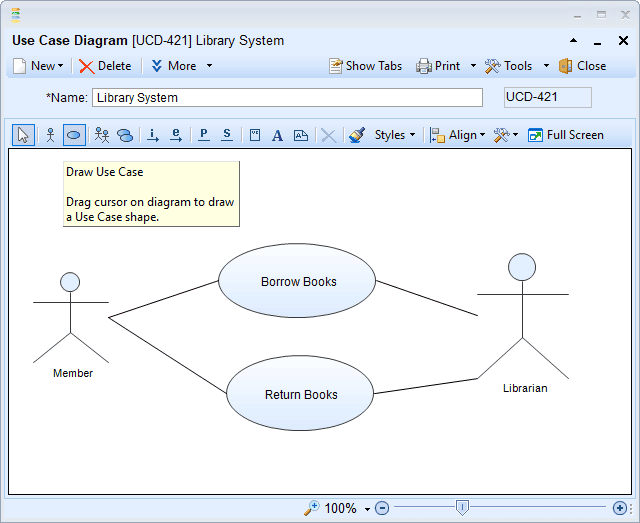
🔹 Repository-Driven Diagram Creation
Already defined your actors and use cases?
Just drag them from the repository pane onto the diagram Visual Use Case will:
Create the correct shape,
Preserve style formatting, and
Automatically draw link lines between actors and use cases based on existing relationships.
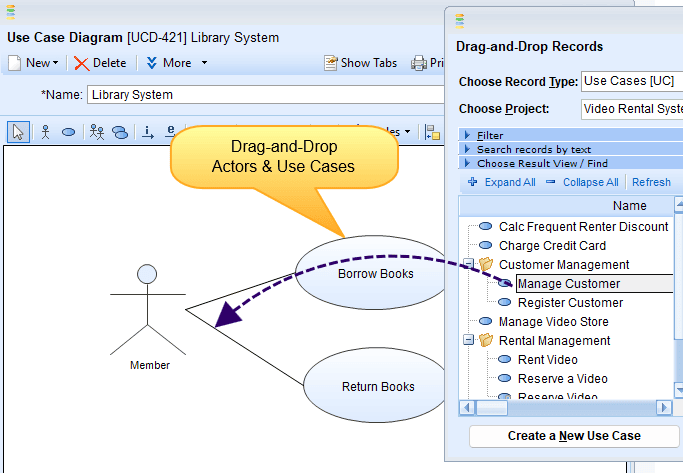
🔹 Click-to-Navigate
Shapes on the diagram aren't just visuals they're interactive portals.
Click any shape to open and review the corresponding artifact, such as:
The use case's scenarios,
The actor's goals and properties,
Linked business rules or requirements.

🔹 Custom Styling
Choose from a variety of custom display styles:
Colors, fonts, borders
Icon overlays or tags
Create clear, readable, and visually appealing diagrams tailored to your project needs or stakeholder presentations.
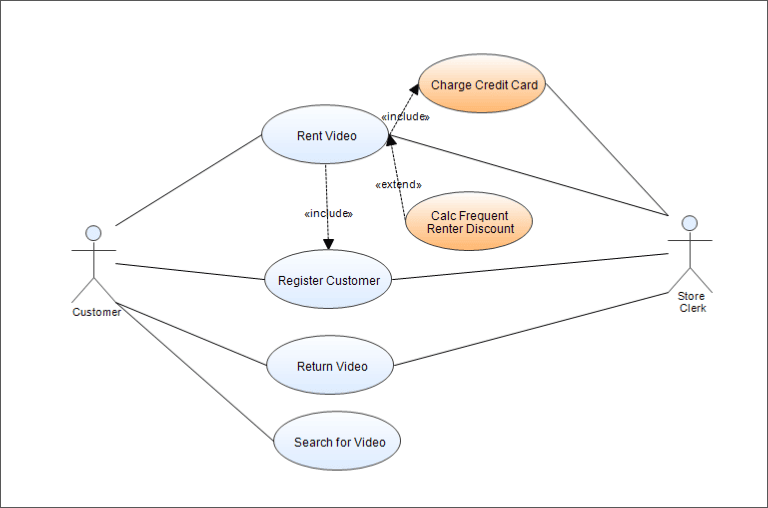
💼 System Boundary Support
Add system boundaries to your diagram to visually group and label use cases within a specific application or subsystem.
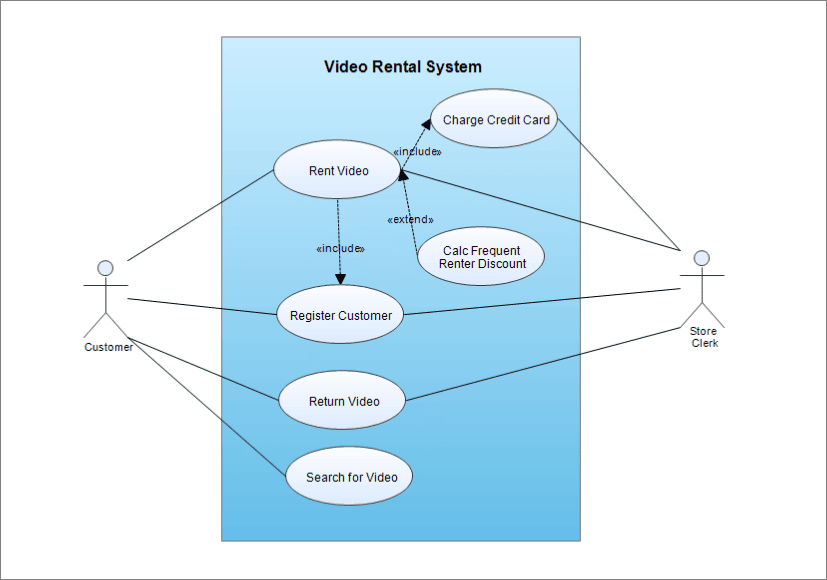
💼 Export & Documentation Integration
Export your use case diagram as an image (PNG/SVG) for documentation, presentations, or reporting.
Diagrams are also automatically included in generated specification documents.
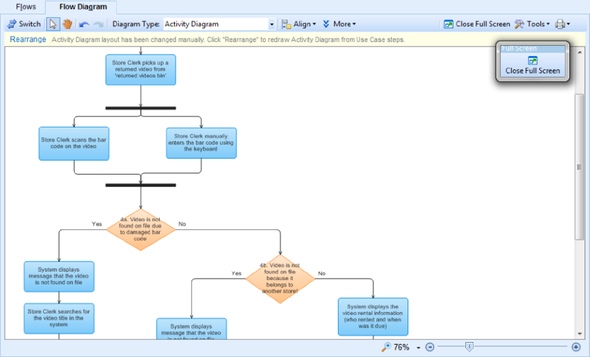
🎯 Benefits
Tight Integration: Everything you draw is tied to living requirements, not just visuals.
Speed & Consistency: Visual and textual modeling in one place with consistent updates.
Collaboration Ready: Use in team environments for shared understanding.
Professional Output: High-quality visuals and formal documentation without switching tools.
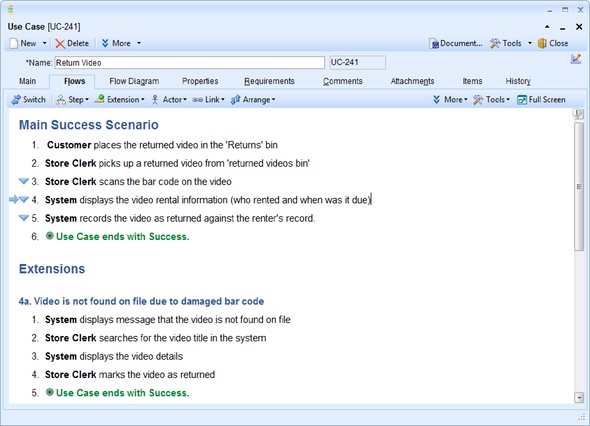
🛠️ How to Create a Use Case Diagram (Step-by-Step)
Define your actors and use cases in the repository (or add directly to diagram).
Drag and drop actors and use cases from the toolbar or repository onto the diagram canvas.
Use link lines to connect actors to the use cases they participate in.
(Optional) Add a system boundary box to group use cases inside your application or subsystem.
Customize the appearance using shape styles, colors, and fonts.
Click on shapes to edit or review underlying scenarios and linked requirements.
Export the diagram or generate it automatically in a specification document.
✍️ Example: Ticket Booking System
Scenario: You’re modeling a basic Online Ticket Booking system.
Actors:
Customer
Payment Gateway
Use Cases:
Search Tickets
Book Ticket
Cancel Ticket
Make Payment
Visual Outcome:
Customer is linked to all use cases except "Make Payment"
"Make Payment" is linked to Payment Gateway
All use cases placed inside a system boundary labeled "Online Booking System"
